Add New Transaction
Point of Service > Sales
POS transactions can be recorded from the TITAN Portal. Click Add New Transaction.
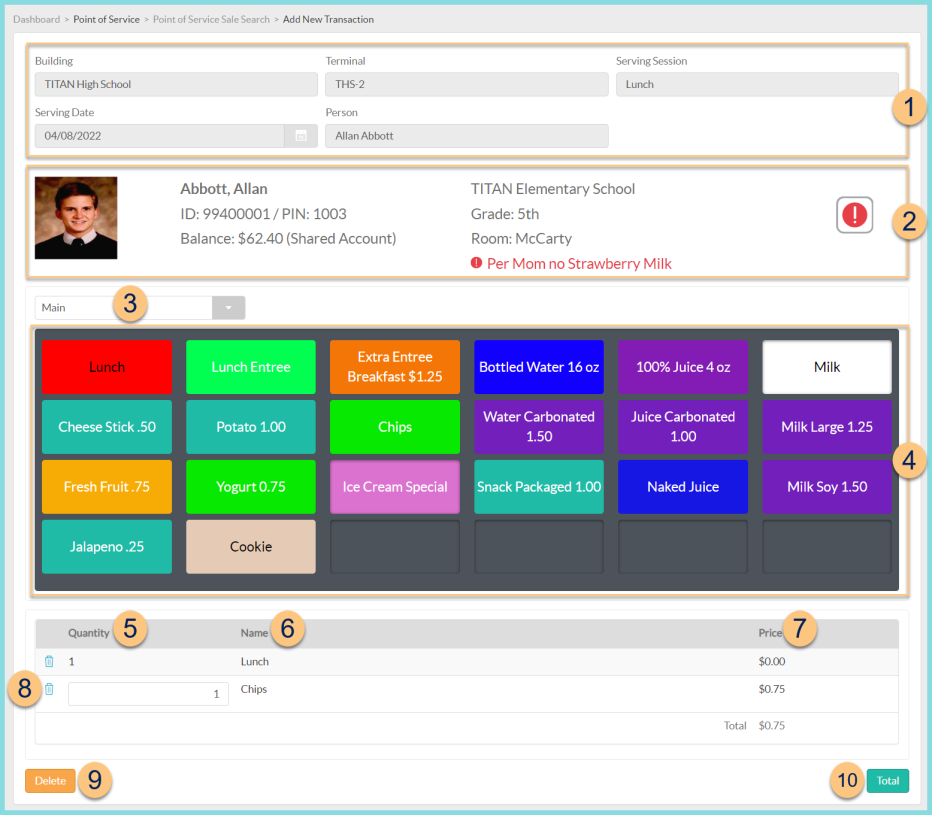
-
Notice the Building, Terminal, Serving Session, Serving Date, and Person name.
-
Notice the person's Photo, Name, ID, PIN, Balance, Shared Account Status, School, Grade, Homeroom, and Alert Message. Click the Exclamation Point icon to see alert messages, allergies, restrictions, and visiting student status.
-
Main - click to select a different POS page
-
Notice the Device Layout and click buttons to add items to the transaction as needed.
-
Quantity - enter the quantity purchased (default: 1)
-
Name - notice the item's POS name
-
Price - notice the item's price. Notice the Total as the sum of Quantity x Price.
-
Trash Can - click to remove the item from the transaction
-
Delete - click to delete the transaction
-
Total - click to choose a payment method
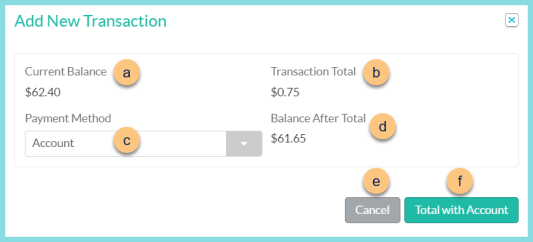
-
Current Balance - notice the person's pre-transaction balance
-
Transaction Total - notice the transaction total from Step 7.
-
Payment Method - select the payment item
-
Balance After Total = Current Balance - Transaction Total
Amount (not pictured, Cash, Check only) - enter the amount paid
Change (not pictured, Cash only) - notice the change due
Check Number (not pictured, Check only) - enter the check number -
Cancel - click to return to the previous screen without completing the transaction
-
Total with Account - click to complete the transaction with the Account Payment Method
Total with Change (not pictured, Cash only) - click to complete the transaction and give change back
Total with Deposit (not pictured, Cash, Check only) - click to complete the transaction and apply change or check amount to the person's account
Total (not pictured, $0 cash transactions only) - click to complete the transaction without changing the account balance.